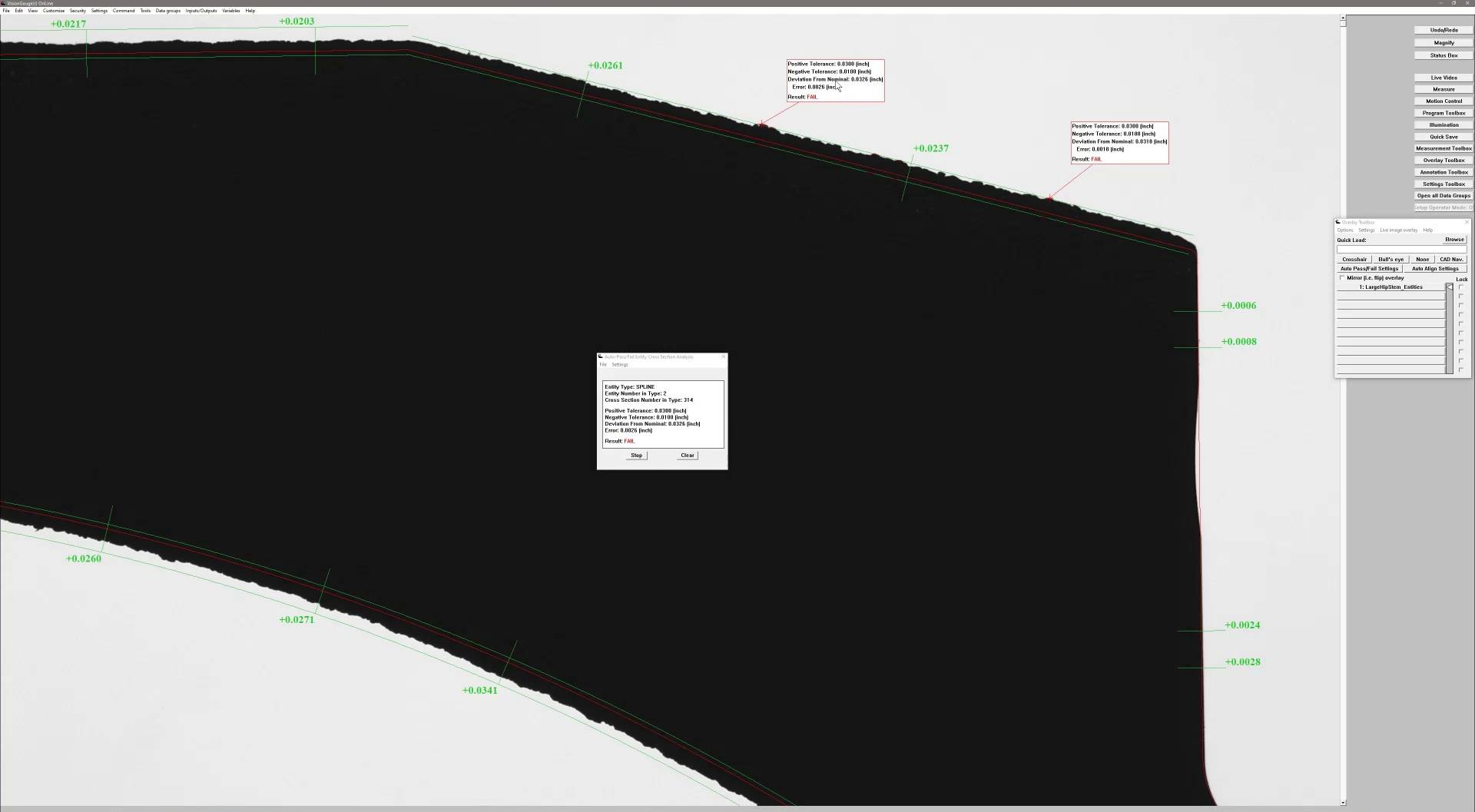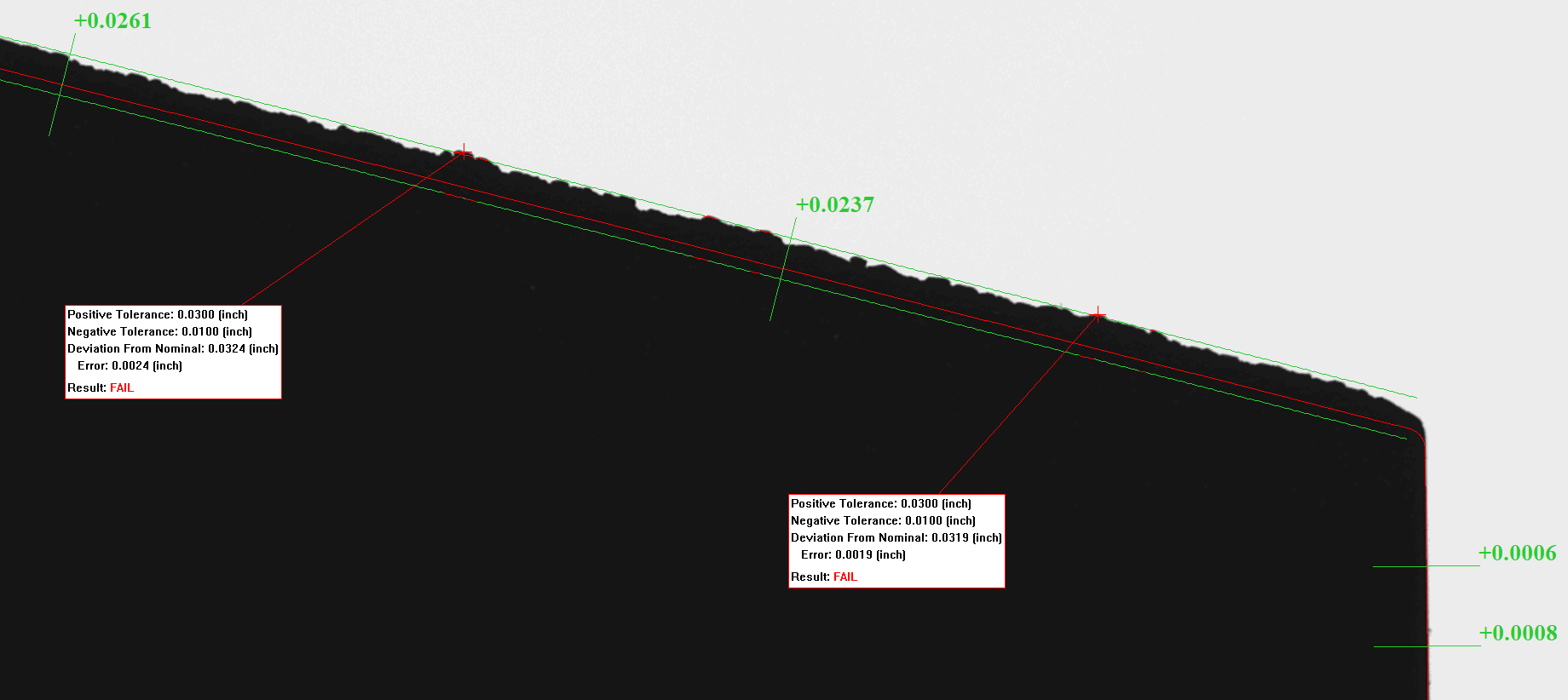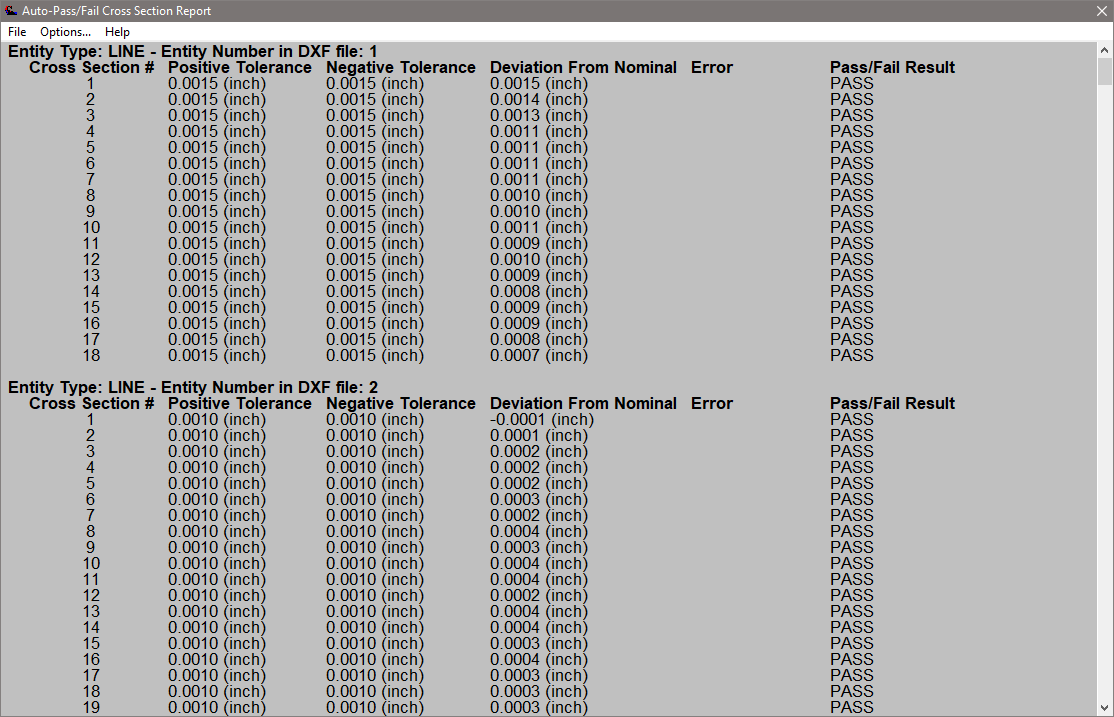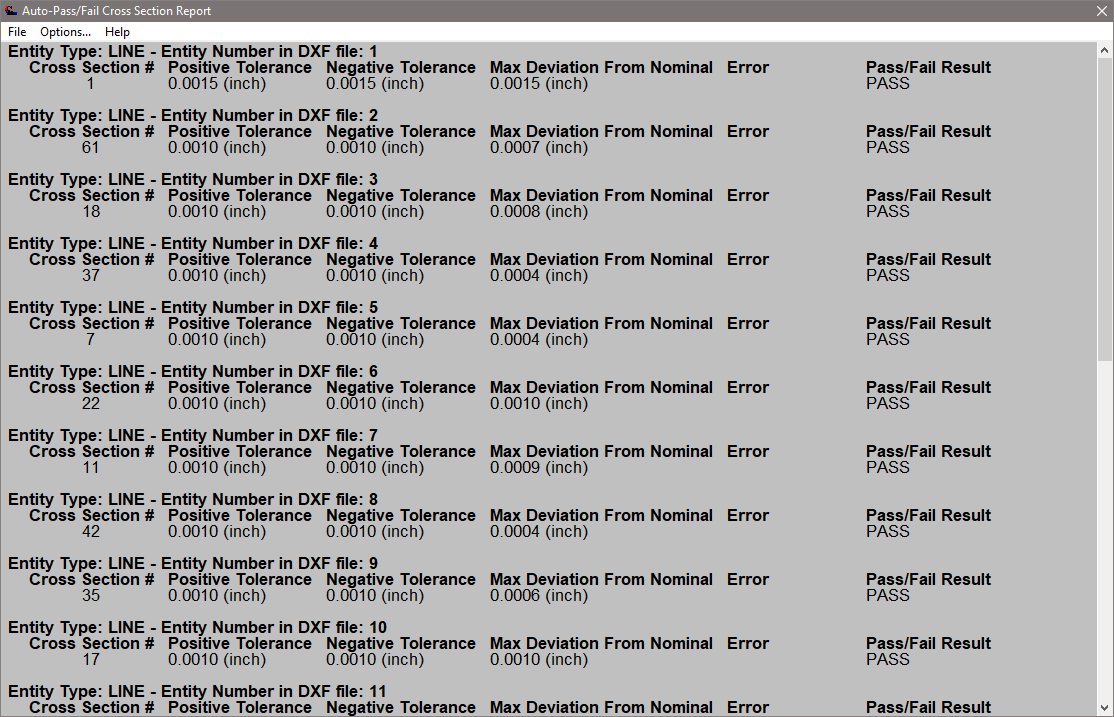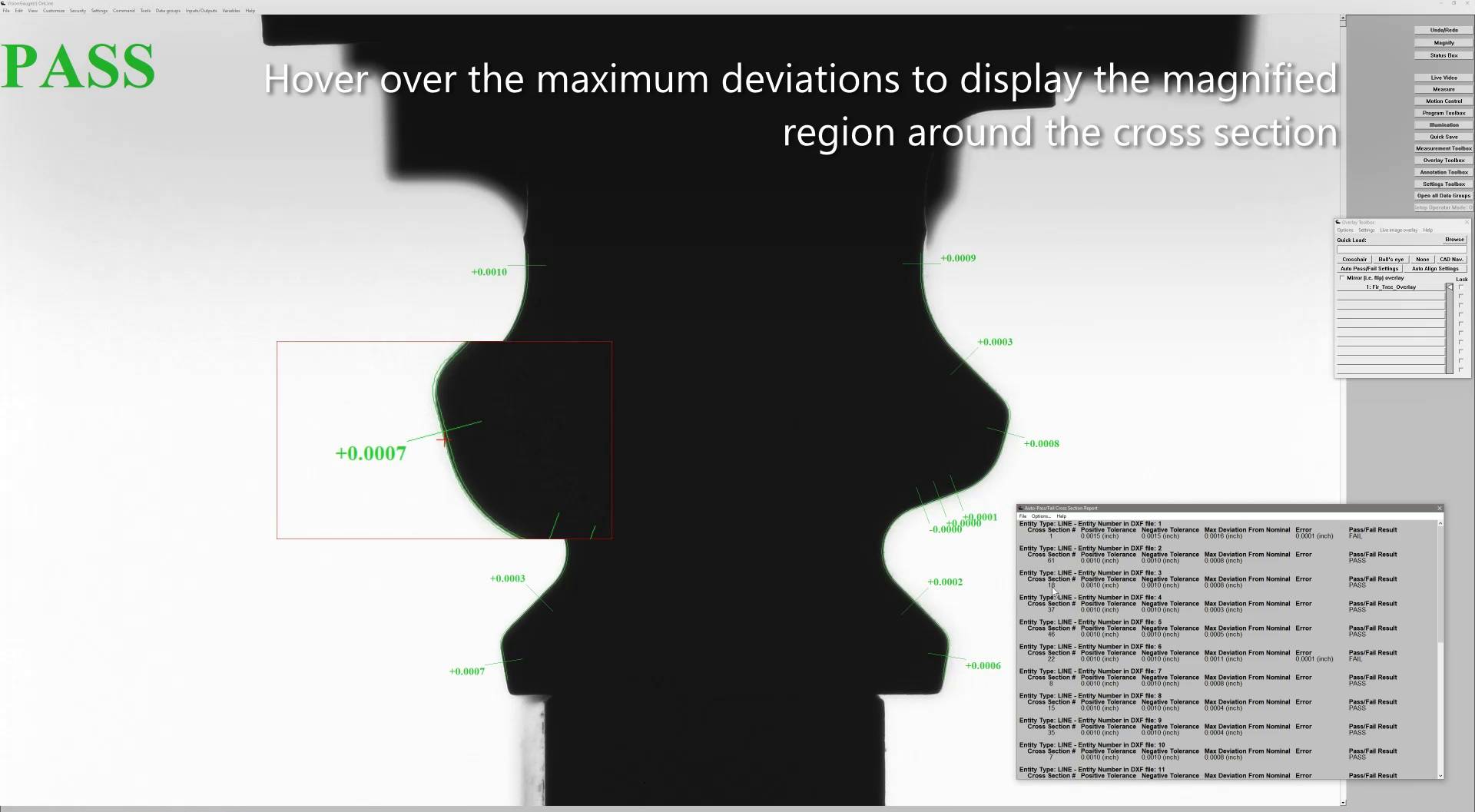Advanced Auto-Pass/Fail Analysis & Report Tools
VisionGauge®'s new Advanced Auto-Pass/Fail Analysis and Report tools allow operators to easily review, explore, and label CAD Auto-Pass/Fail™ results at each cross section of interest in the field-of-view.
These Analysis and Report tools are available when loading a CAD file that has defined entity-based CAD Auto-Pass/Fail™ sections. Entities supported include those created automatically by reading in minimum/maximum tolerance files and manually created entities.
Overview Video:
After a CAD file has been loaded and aligned to a part using the VisionGauge® CAD Auto-Align™ tool, the operator can enter either the Analysis or Report mode:
CAD Auto-Pass Fail™ Results Analysis
VisionGauge®'s CAD Auto Pass/Fail™ Entities Cross Section Analysis mode permits operators to hover the mouse cursor over an entity to snap to a cross section and display the inspection results at this position. This is extremely useful to scan through difficult inspection areas and see the exact inspection results at various point locations along an entity. A crosshair is drawn over the actual edge point found on the part at that cross section.
Selecting the mouse button on a highlighted cross section starts an annotation operation where the operator can draw a label with the cross section result on the image. Clicking the mouse again fixes the label in the current position. Multiple labels can be drawn on a single image to highlight various inspection location results.
The selected entity cross section information is displayed in the CAD™ Auto Pass/Fail Entities Cross Section Analysis window, including the Entity type, the number of the entity type (in the CAD file), the selected cross section number of the entity type, the positive/negative tolerances, deviation from nominal and error, if applicable, as well as the cross section Pass/Fail result.
Analysis settings allow the operator to minimize the amount of data displayed in the label and control if all inspection points can be highlighted or only failed results, increasing efficiency when exploring only out-of-tolerance regions.
When the current Analysis has been completed, the user can choose to Save or Print the image with the annotations.
CAD Auto-Pass Fail™ Results Report
The CAD™ Auto Pass/Fail Entities Cross Section Report mode activates a scrollable report to display information about all cross section inspection points in the current field of view.
The displayed results are customizable with filters to condense the report to only the dataset of interest. Apply filters to the current field-of-view data for a streamlined report showing only Failed results or the maximum deviation from nominal per entity to easily illustrate why a part failed inspection.
From the report, the operator is able to navigate through all Auto-Pass/Fail Cross Section results (per entity) displayed in the current field-of-view. Hovering the mouse over an entry in the report will highlight the part's edge at that cross section and magnify the surrounding inspection region for an easy and intuitive review of the result.
The selected entity cross section information displayed in VisionGauge®'s CAD Auto Pass/Fail™ Entities Cross Section Report includes the entity type, the number of the entity type (in the CAD file), the selected cross section number in the entity type, positive/negative tolerances, deviation from nominal and error, if applicable, and the Pass/Fail result at that location.
All cross section edge point positions (X, Y) for this field-of-view inspection can also be saved as a .CSV file or as a simple .DXF file with POINT entity locations for additional review outside of VisionGauge®.
Contact us with your application requirements, and visit our Applications page for more examples of applications VisionGauge® Digital Optical Comparators can solve.